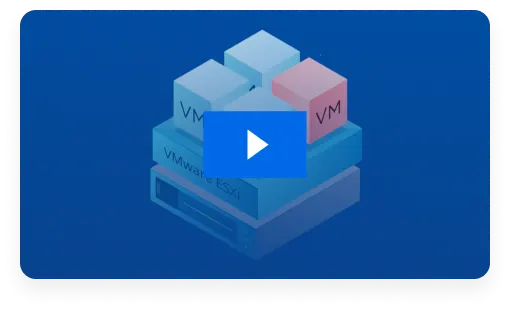Leading VMware Backup Solution
Maximize VMware uptime and data availability with fast, agentless backup, reliable ransomware protection and flexible recovery.
NAKIVO Recognized as One of the Honorable Mentions
2024 Gartner® Magic QuadrantTM
Enterprise Backup and Recovery Software Solutions
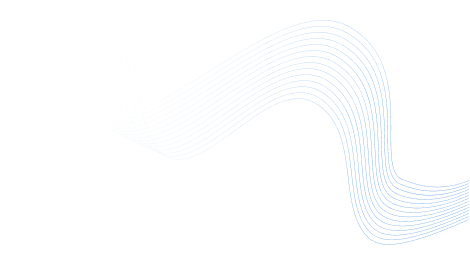
VMware vSphere Backup: Seamless Protection, Anywhere
Ensure more efficient data protection for your data center with agentless backups using VMware’s native snapshot technology and advanced integrations.
Solution Brief16,000+ Customers Trust NAKIVO

Advanced Protection for VMware Virtualized Environments
2X Faster VMware Backup
Reduce backup windows and minimize downtime with smaller and faster incremental VMware backups, ensuring business continuity without disruptions.
Ensure Ransomware Resilience
Strengthen your data center’s resilience and ensure successful recoveries after incidents with multiple anti-ransomware protection measures.
60% Lower TCO with NAKIVO
Lower your overall costs by up to 60% and decrease storage space consumption with NAKIVO’s all-inclusive data protection solution.
Meet Compliance Requirements
The NAKIVO solution helps you achieve the data protection required by security regulations such as NIST, NIS2, GDPR and others.
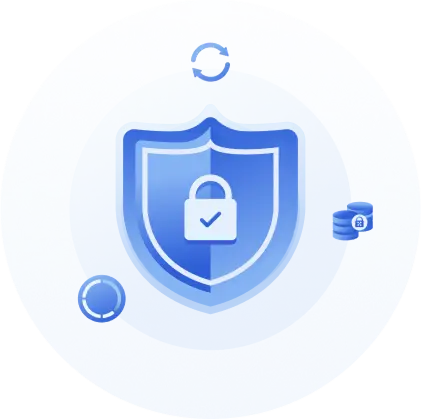
Everything You Need for
VMware Backup and Recovery
Agentless Incremental Backup
The NAKIVO backup software for VMware relies on native VMware Changed Block Tracking (CBT) for faster tracking of changed data blocks during incremental, application-consistent backups.
Reliable Backup and Restore Testing
Verify that VMware vSphere backups are valid and usable for recovery operations by setting up automated and instant verification.
Multiple Backup Destinations
Eliminate a single point of failure by storing VMware backups on different targets, in any geolocation and on any storage platform required by law. Advanced cloud backup integration with Amazon S3, Wasabi, Azure Blob, Backblaze B2 and other S3-compatible storage platforms, in addition to other offsite targets like NAS devices, deduplication appliances and tape.
Immutable and Air-Gapped Backups
Send encrypted backups to ransomware-proof immutable repositories whether in local storage, on a NEC HYDRAstor deduplication appliance, in public clouds or on S3-compatible storage platforms to ensure data integrity and resilience. Or use detachable media like tape to create air-gapped backups that are protected from ransomware and other malware.
Robust Security Measures
Prevent unauthorized access to backups and data protection activities by using role-based access control, two-factor authentication and end-to-end AES-256 encryption at source, in transit and at rest.
Backup Malware Scan
Scan backup data for malware before proceeding with recovery to ensure clean recoveries and prevent a ransomware infection from spreading to your production environment.
Instant Recovery Options
Restore individual files and application objects with all permissions to their original location or to a new machine. Or instantly boot full VMs ready for use from VMware backups to resume your operations within minutes.
Cross-Platform VM Recovery
Instantly boot physical Windows and Linux machines from backups as VMware vSphere VMs with no downtime. You can also restore VMware vSphere VMs as Microsoft Hyper-V VMs and vice versa.
Backup from Storage Snapshots
Optimize storage and minimize disruption to production operations with backup from storage snapshots for vSphere VMs hosted on HPE and NetApp storage devices.
Powerful Backup Automation Tools
Configure Policy-Based Data Protection to add/remove VMs to data protection activities. Use Job Chaining to create automated VMware backup, backup copy and replication workflows. You can also integrate the NAKIVO solution with various third-party automation tools using the HTTP API.
Affordable Pricing for VMware Backup
4.8 Ratings on Top Review Sites – Backup You Can Rely On





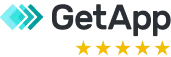


Ready to Get Started?
What’s New in NAKIVO Backup for VMware
Discover the latest features and enhancements in the latest version of NAKIVO Backup for VMware vSphere.
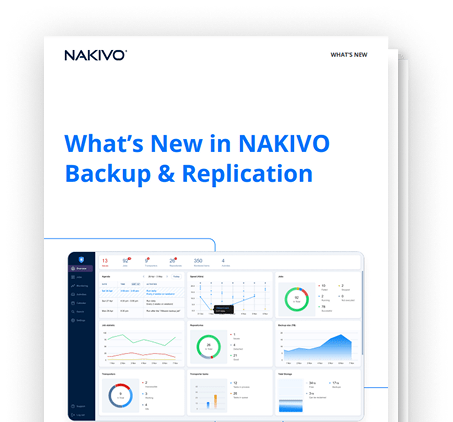
Resources
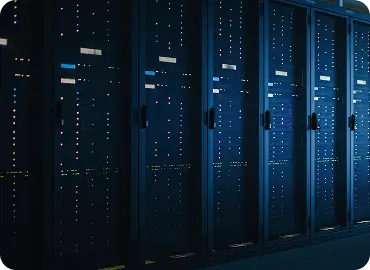
NAKIVO Backup for VMware Solution Brief

NAKIVO Backup for VMware Datasheet
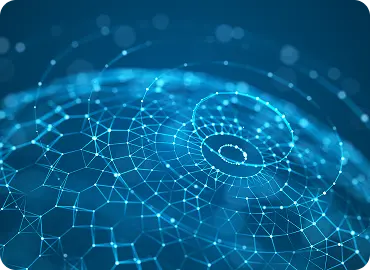
Why NAKIVO for VMware vSphere
FAQ
Can I provide managed data protection services for VMware with the NAKIVO solution?
Yes. Provide full-cycle data protection services, including backup as a service (BaaS) and disaster recovery as a service for VMware vSphere and VMware Cloud Director data protection.
With NAKIVO Backup & Replication, you can create up to 100 tenants and manage them centrally from the advanced MSP Console. You can also offload data protection tasks to tenants via the Self-Service portal. For more details on functionality and MSP-friendly prices, check NAKIVO MSP Backup.
What storage devices can I integrate?
The NAKIVO solution provides multiple integration options for more efficient data protection.
- NAS devices. Create a powerful backup appliance combining software and hardware by installing the solution on supported NAS: QNAP, Synology, ASUSTOR, FreeNAS, NETGEAR and Western Digital.
- Enterprise storage. Reduce the impact of data protection on production operations with backup from storage snapshots for vSphere VMs hosted on NetApp, HPE Alletra, Primera, 3PAR and Nimble Storage devices.
- Deduplication appliances. Optimize workflows, save storage space and lower transfer times with deduplication appliances as backup targets for Dell EMC Data Domain, HPE StoreOnce and NEC HYDRAstor.
How to back up VMware virtual machine data?
To backup VMware VM data:
- Add your VMware hosts and VMs to NAKIVO Backup & Replication Inventory.
- Choose a backup repository for your VM backup data.
- Configure a schedule for your workflows and retention settings.
- Set options to optimize backup processes.
- Click Finish and run the job.
What are the types of backups for VMware vSphere VMs?
- Incremental backups leveraging native VMware Changed Block Tracking (CBT) for faster data transfers and shorter windows.
- Active full backups that read all VM data from the source datastore and transfer it to the repository.
- Synthetic full backups first perform an incremental backup and then transform the available data into a full backup file.
- Host-level Image-based backups of entire VMs regardless of their OS together with their virtual disk contents and configuration files.
- Application-aware backups for data consistency by quiescing VMs to create a snapshot. The NAKIVO can leverage storage snapshots as well as regular snapshots to create consistent VM backups.
How to perform VMware VM replication?
To run VMware replication, set up a secondary DR site as the replication target. VMware VM data is transferred from the primary site to the DR site. After the initial replication, only changed data is transferred to the replica.
There are two types of replication:
- Real-Time Replication for short RTOs and RPOs as low as 1 second. This kind of replication can be resource-intensive as changes are continuously transferred from the source machine to the replica.
- Regular replication ensures the shortest RTOs with automated failover but is lighter on network and computing resources.
What are the VMware vSphere backup best practices?
The following best practices can help you improve your data protection strategy and reduce the risk of data loss:
- Follow the 3-2-1 rule: Eliminate a single point of failure by creating three (3) backup copies, storing them in two (2) different storage media and keeping one (1) copy offsite.
- Perform regular backups: Run incremental and application-aware backups to minimize data loss and ensure data consistency.
- Protect against ransomware: Enable immutability for backups stored locally, on NEC HYDRAstor deduplication appliances or in the cloud to prevent data modification or deletion. Implement additional security measures such as encryption and role-based access control.
- Test your backups: Check the recoverability of your backups using boot verification or screenshot verification.